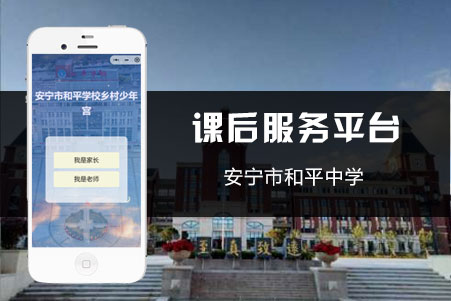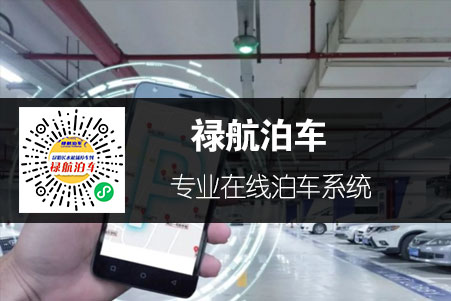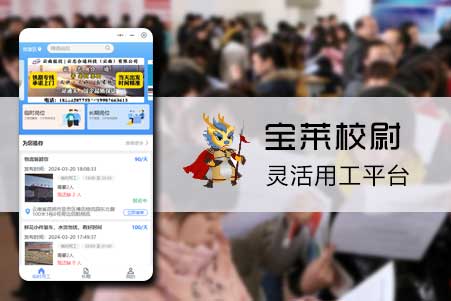一、項目中引入ColorUI
ColorUI其實是(shì)一套小程序的(de)CSS框架,最近使用的(de)比較多,剛好在(zài)自定義底部導航欄遇到(dào)一些坑,特有以(yǐ)此推文。
微信小程序自定義底部導航條tabBar,有兩種主流方式,一種是(shì)将TabBar頁面和(hé / huò)底部導航條作爲(wéi / wèi)組件,進行模拟切換,但是(shì)嚴格來(lái)說(shuō)這(zhè)種方式不(bù)太适用于(yú)複雜場景,很多頁面級的(de)生命周期等屬性無法使用。另外一種就(jiù)是(shì)通過微信小程序自定義TabBar接口,來(lái)實現接管系統TabBar,這(zhè)也(yě)是(shì)本文的(de)實現方法,能夠完美複刻默認系統TabBar,更可增加自定義的(de)功能實現。
一、通過文件複制引入
-
進入ColorUI 的(de)GitHub,拉下所有代碼,項目中有三個(gè)目錄,一個(gè)是(shì)ColorUI-UniApp這(zhè)個(gè)是(shì)uni-app版本,一個(gè)是(shì)demo完整的(de)案例版本,一個(gè)是(shì)template初始開發版本,複制demo或者template文件夾中的(de)ColorUI文件夾至項目根目錄。
-
App.wxss引入關鍵Cssmain.wxssicon.wxss即可。@import "ColorUI/main.wxss"; @import "ColorUI/icon.wxss"; 複制代碼
二、app.json中配置系統tabBar
雖然是(shì)自定義tabBar,但是(shì)tabBar的(de)配置還是(shì)要(yào / yāo)有。
"tabBar": {
"list": [{
"pagePath": "pages/index/index",
"text": "首頁"
}, {
"pagePath": "pages/category/category",
"text": "分類"
}, {
"pagePath": "pages/cart/cart",
"text": "購物車"
}, {
"pagePath": "pages/user/user",
"text": "我的(de)"
}]
},
複制代碼三、app.json系統 tabBar 設置 "custom": true
tabBar配置中 "custom": true,表示自定義tabBar,由項目根目錄下的(de)custom-tab-bar組件接管tabBar渲染。
"tabBar": {
"custom": true,
"list": [{
"pagePath": "pages/index/index",
"text": "首頁"
}, {
"pagePath": "pages/category/category",
"text": "分類"
}, {
"pagePath": "pages/cart/cart",
"text": "購物車"
}, {
"pagePath": "pages/user/user",
"text": "我的(de)"
}]
},
複制代碼四、在(zài)項目根目錄新建custom-tab-bar組件
- 需要(yào / yāo)在(zài)根目錄建 custom-tab-bar 文件夾
- 再在(zài)custom-tab-bar文件夾内建index 組件文件
五、引入ColorUI樣式至custom-tab-bar組件
- 因爲(wéi / wèi)組件内需要(yào / yāo)使用ColorUI的(de)樣式,但是(shì)在(zài)app.wxss中引入是(shì)作用不(bù)到(dào)custom-tab-bar組件的(de),所以(yǐ)需要(yào / yāo)在(zài)custom-tab-bar組件中index.wxss引入ColorUI樣式文件。
- 雖然引入ColorUI的(de)樣式,但是(shì)由于(yú)微信小程序的(de)自定義組件隻支持class選擇器,所以(yǐ)底部tabBar樣式無法完整的(de)顯示出(chū)來(lái),樣式上(shàng)會有差别,需要(yào / yāo)自行調整樣式。
@import "../ColorUI/main.wxss";
@import "../ColorUI/icon.wxss";
複制代碼六、選取ColorUI底部導航欄并引入
用微信小程序導入ColorUI的(de)dome在(zài)操作條>底部操作條中選取相應的(de)導航條,複制到(dào)custom-tab-bar組件的(de)index.wxml
<view class="cu-bar tabbar bg-black">
<view class="action text-green">
<view class="cuIcon-homefill"></view>
首頁
</view>
<view class="action text-gray">
<view class="cuIcon-similar"></view>
分類
</view>
<view class="action text-gray add-action">
<button class="cu-btn cuIcon-add bg-green shadow"></button>
發布
</view>
<view class="action text-gray">
<view class="cuIcon-cart">
<view class="cu-tag badge">99</view>
</view>
購物車
</view>
<view class="action text-gray">
<view class="cuIcon-my">
<view class="cu-tag badge"></view>
</view>
我的(de)
</view>
</view>
複制代碼七、設置底部切換高亮,并進行頁面切換
(1)文件:custom-tab-bar/index.js
- 首先需要(yào / yāo)設置data
//當前高亮項
selected: 0
//tabBar頁面數據
tabList: [
{
"pagePath": "pages/index/index",
"text": "首頁"
},
{
"pagePath": "pages/category/category",
"text": "分類"
},
{
"pagePath": "pages/cart/cart",
"text": "購物車"
},
{
"pagePath": "pages/user/user",
"text": "我的(de)"
}
]
複制代碼- 設置tabBar頁面切換高亮函數
switchTab(e) {
let key = Number(e.currentTarget.dataset.index);
let tabList = this.data.tabList;
let selected= this.data.selected;
if(selected !== key){
this.setData({
selected:key
});
wx.switchTab({
url: `/${tabList[key].pagePath}`,
})
}
},
複制代碼- custom-tab-bar/index.js完整代碼
// custom-tab-bar/index.js
Component({
properties: {},
data: {
//當前高亮項
selected: 0,
//tabBar頁面數據
tabList: [
{
"pagePath": "pages/index/index",
"text": "首頁"
},
{
"pagePath": "pages/category/category",
"text": "分類"
},
{
"pagePath": "pages/cart/cart",
"text": "購物車"
},
{
"pagePath": "pages/user/user",
"text": "我的(de)"
}
]
},
attached: function() {},
methods: {
//底部切換
switchTab(e) {
let key = Number(e.currentTarget.dataset.index);
let tabList = this.data.tabList;
let selected= this.data.selected;
if(selected !== key){
this.setData({
selected:key
});
wx.switchTab({
url: `/${tabList[key].pagePath}`,
})
}
},
}
})
複制代碼(2)文件:custom-tab-bar/index.wxml
- 動态綁定class
class="action {{selected === 0 ? 'active' : 'default'}}"
複制代碼- 綁定data-index參數,綁定switchTab函數
<view class="cu-bar tabbar bg-black">
<view class="action {{selected === 0 ? 'active' : 'default'}}" data-index="0" bindtap="switchTab">
<view class="cuIcon-homefill"></view>
首頁
</view>
<view class="action {{selected === 1 ? 'active' : 'default'}}" data-index="1" bindtap="switchTab">
<view class="cuIcon-similar"></view>
分類
</view>
<view class="action text-gray add-action">
<button class="cu-btn cuIcon-add bg-green shadow"></button>
發布
</view>
<view class="action {{selected === 2 ? 'active' : 'default'}}" data-index="2" bindtap="switchTab">
<view class="cuIcon-cart">
<view class="cu-tag badge">99</view>
</view>
購物車
</view>
<view class="action {{selected === 3 ? 'active' : 'default'}}" data-index="3" bindtap="switchTab">
<view class="cuIcon-my">
<view class="cu-tag badge"></view>
</view>
我的(de)
</view>
</view>
複制代碼(3)文件:custom-tab-bar/index.wxss
- 設置 默認.default樣式 高亮 .active樣式
.active{
color: #39b54a;
}
.default{
color: #fff;
}
複制代碼(4)文件:
? pages/index/index.js
? pages/category/category.js
? pages/cart/cart.js
? pages/user/user.js
- 設置給tabBar頁面當前項保持高亮
//需要(yào / yāo)在(zài)鈎子(zǐ)函數中手動調用 tabBar()
tabBar() {
if (typeof this.getTabBar === 'function' && this.getTabBar()) {
this.getTabBar().setData({
selected: 0
})
}
},
複制代碼- 各個(gè)頁面代碼
//pages/index/index.js
//需要(yào / yāo)在(zài)鈎子(zǐ)函數中手動調用 tabBar()
tabBar() {
if (typeof this.getTabBar === 'function' && this.getTabBar()) {
this.getTabBar().setData({
selected: 0
})
}
},
//pages/category/category.js
//需要(yào / yāo)在(zài)鈎子(zǐ)函數中手動調用 tabBar()
tabBar() {
if (typeof this.getTabBar === 'function' && this.getTabBar()) {
this.getTabBar().setData({
selected: 1
})
}
},
//pages/cart/cart.js
//需要(yào / yāo)在(zài)鈎子(zǐ)函數中手動調用 tabBar()
tabBar() {
if (typeof this.getTabBar === 'function' && this.getTabBar()) {
this.getTabBar().setData({
selected: 2
})
}
},
//pages/user/user.js
//需要(yào / yāo)在(zài)鈎子(zǐ)函數中手動調用 tabBar()
tabBar() {
if (typeof this.getTabBar === 'function' && this.getTabBar()) {
this.getTabBar().setData({
selected:3
})
}
},
複制代碼